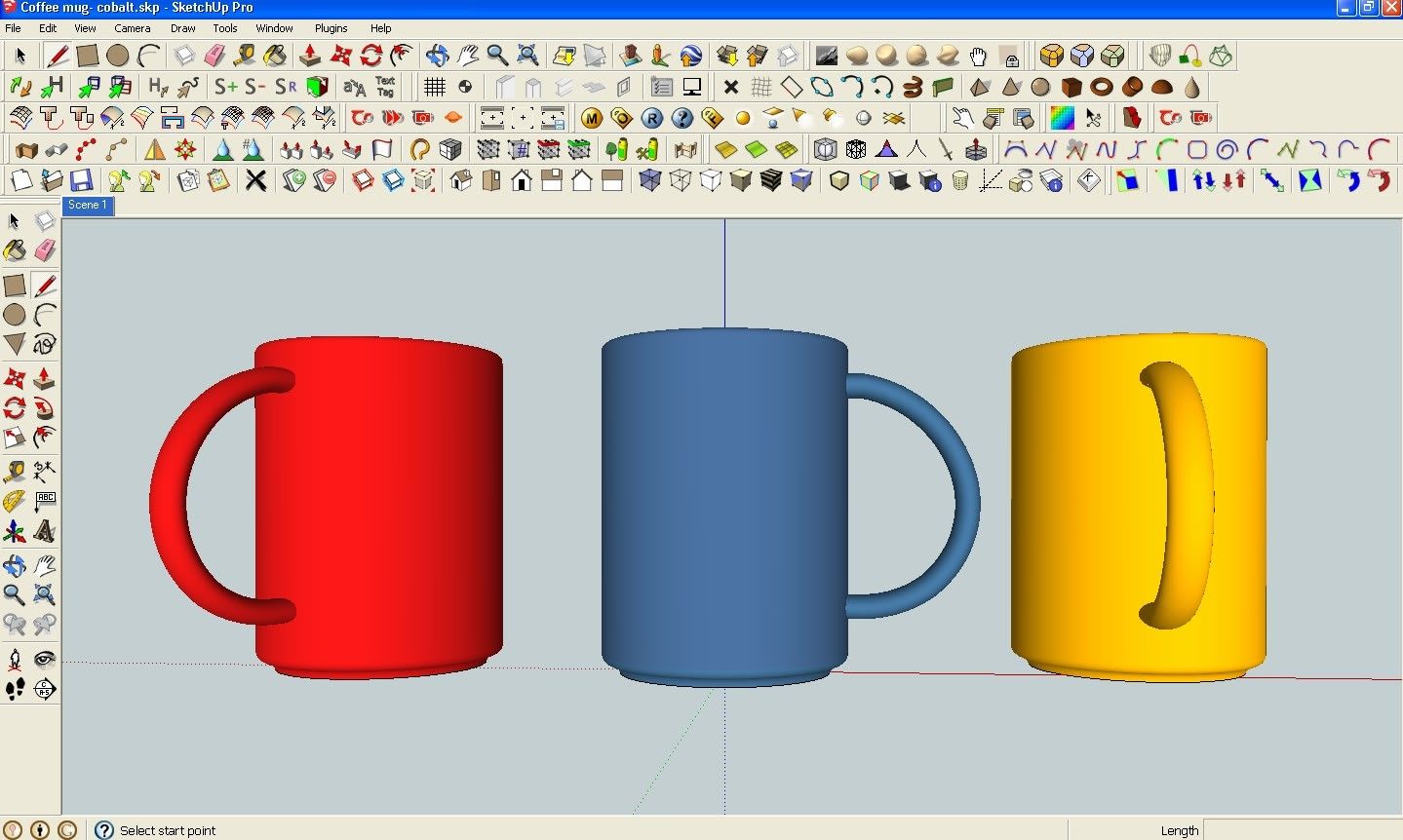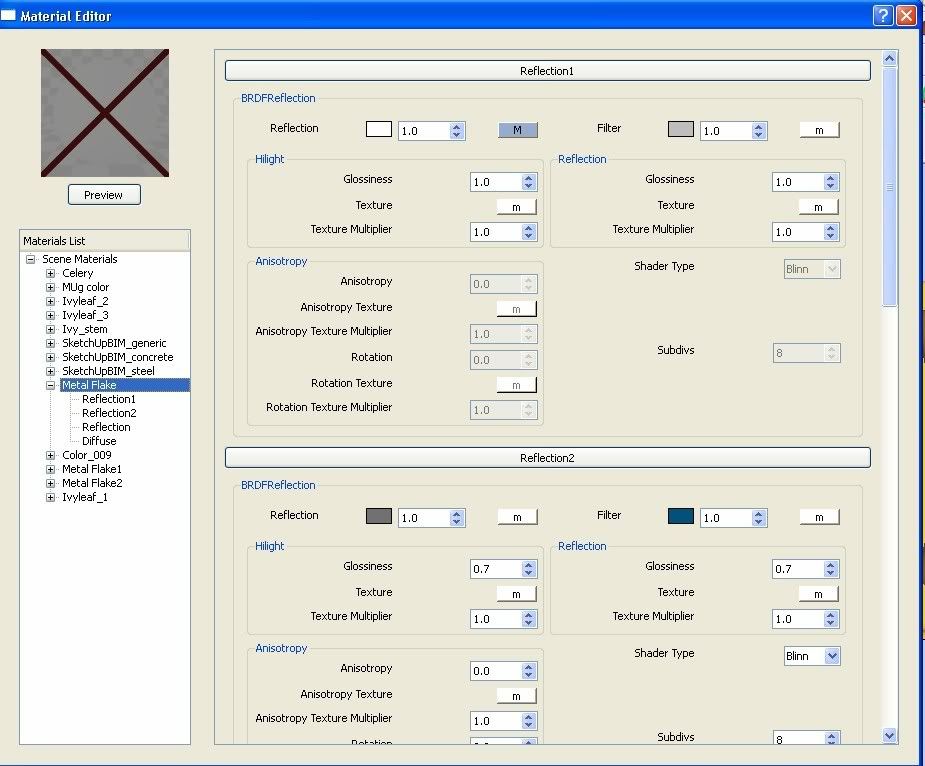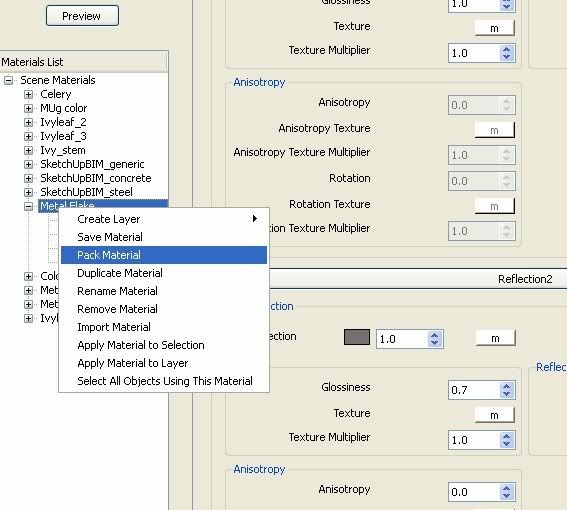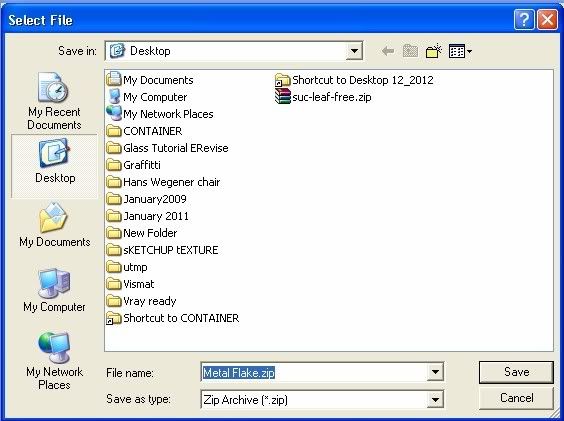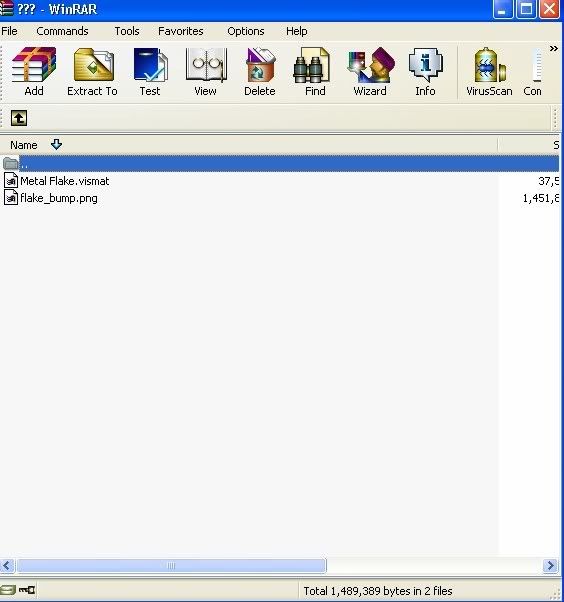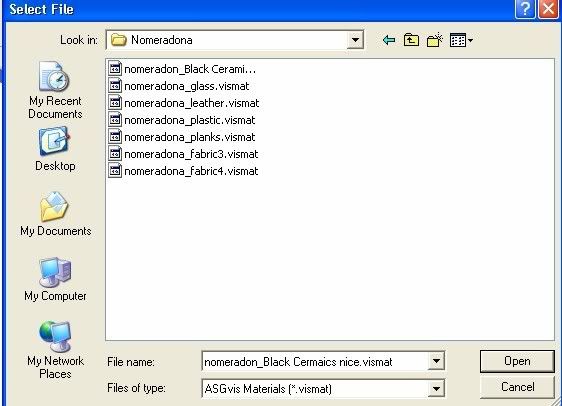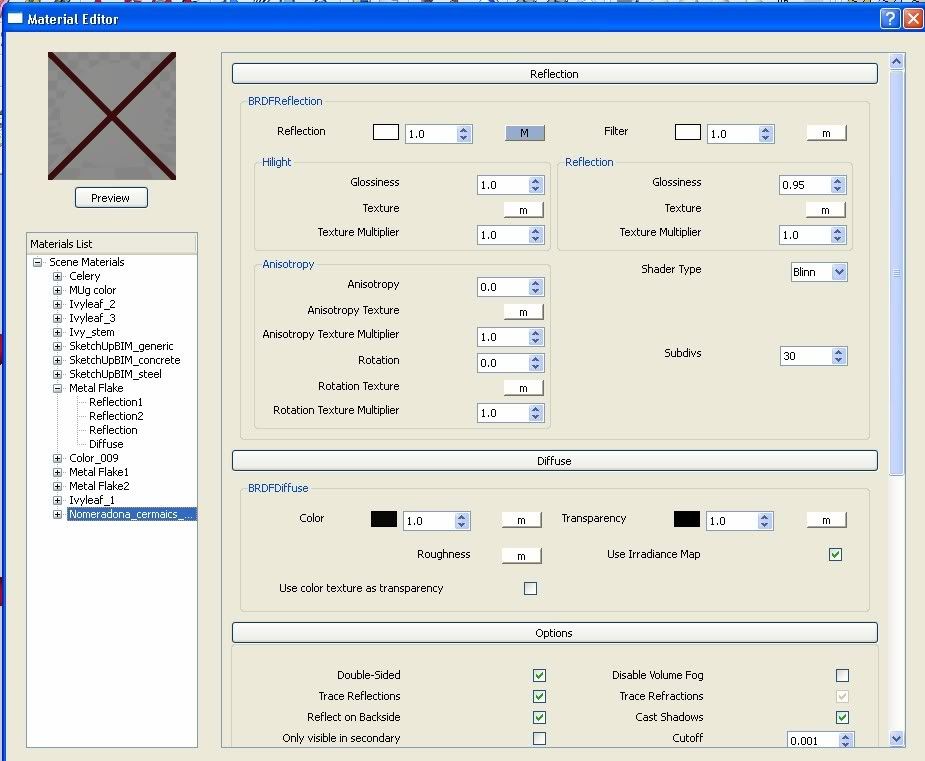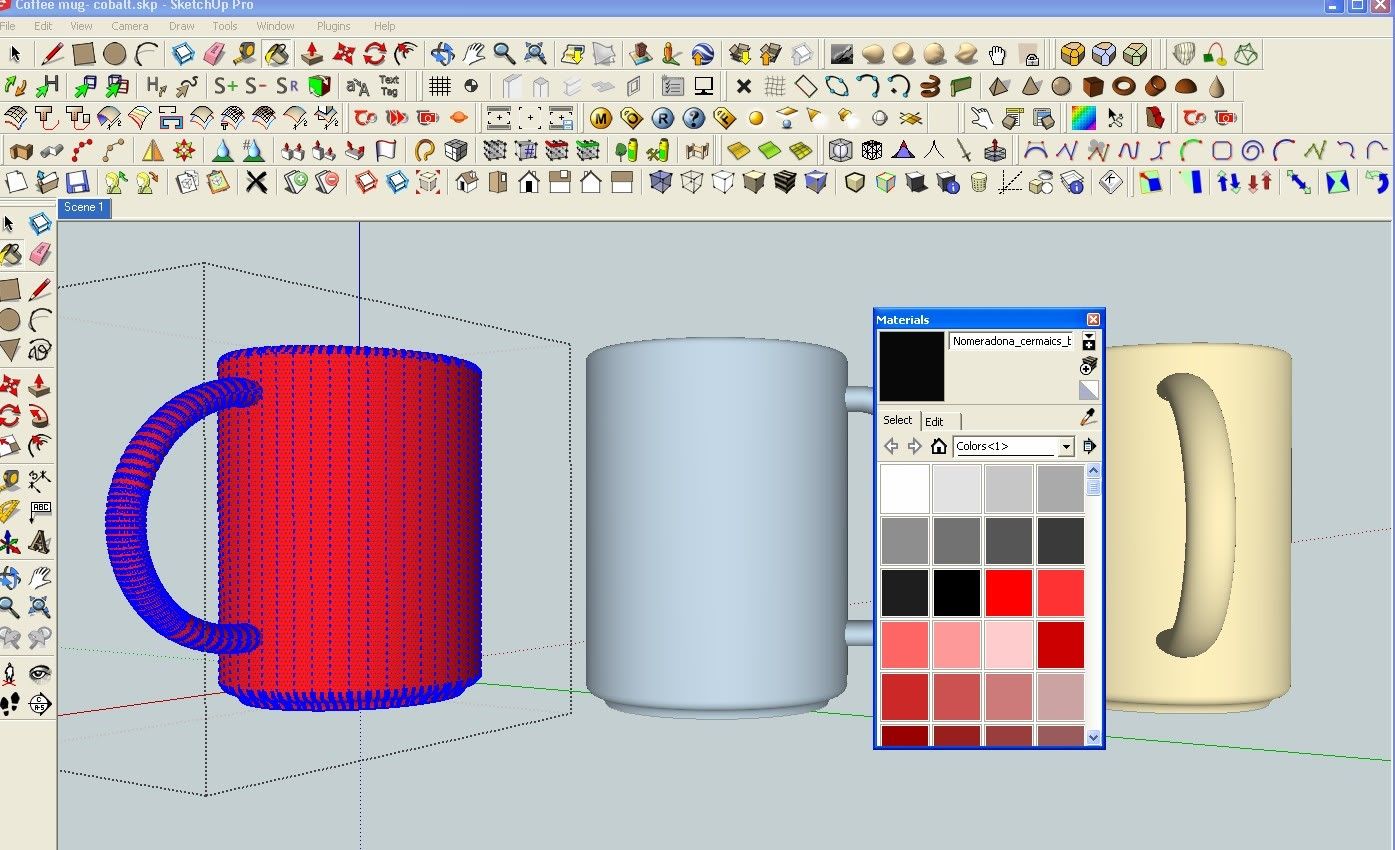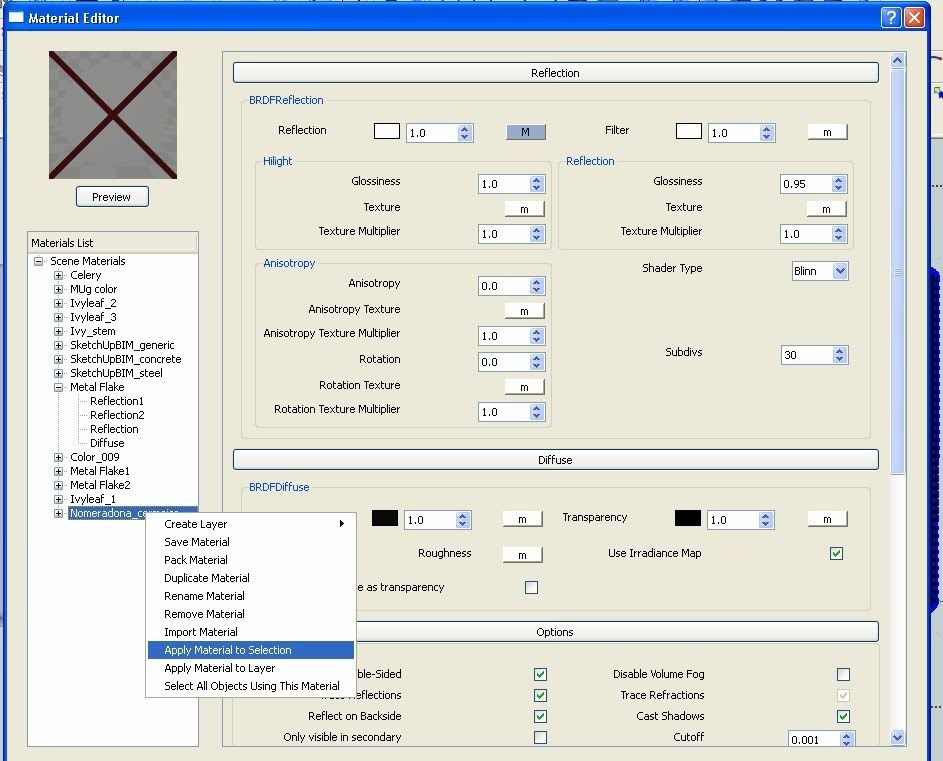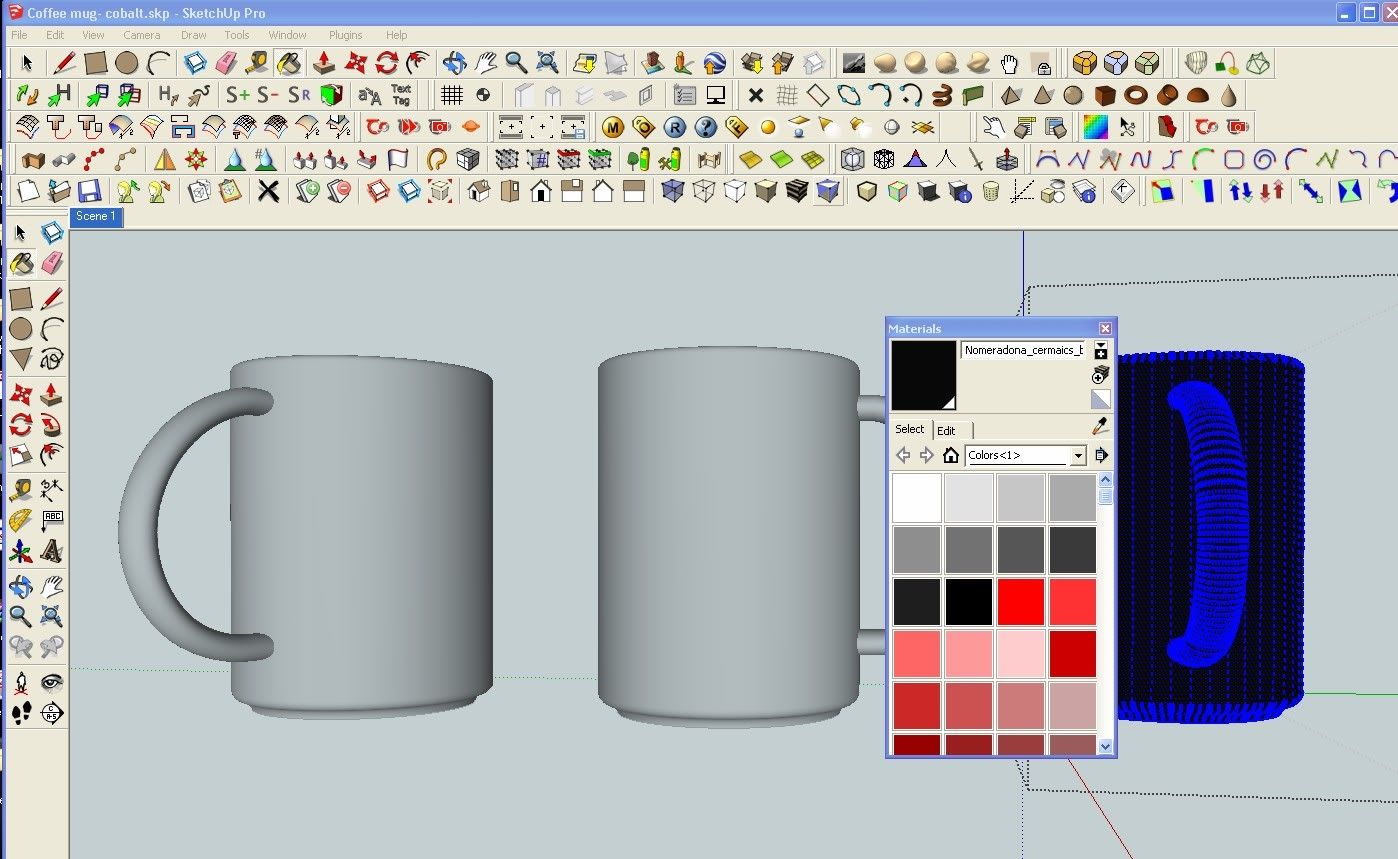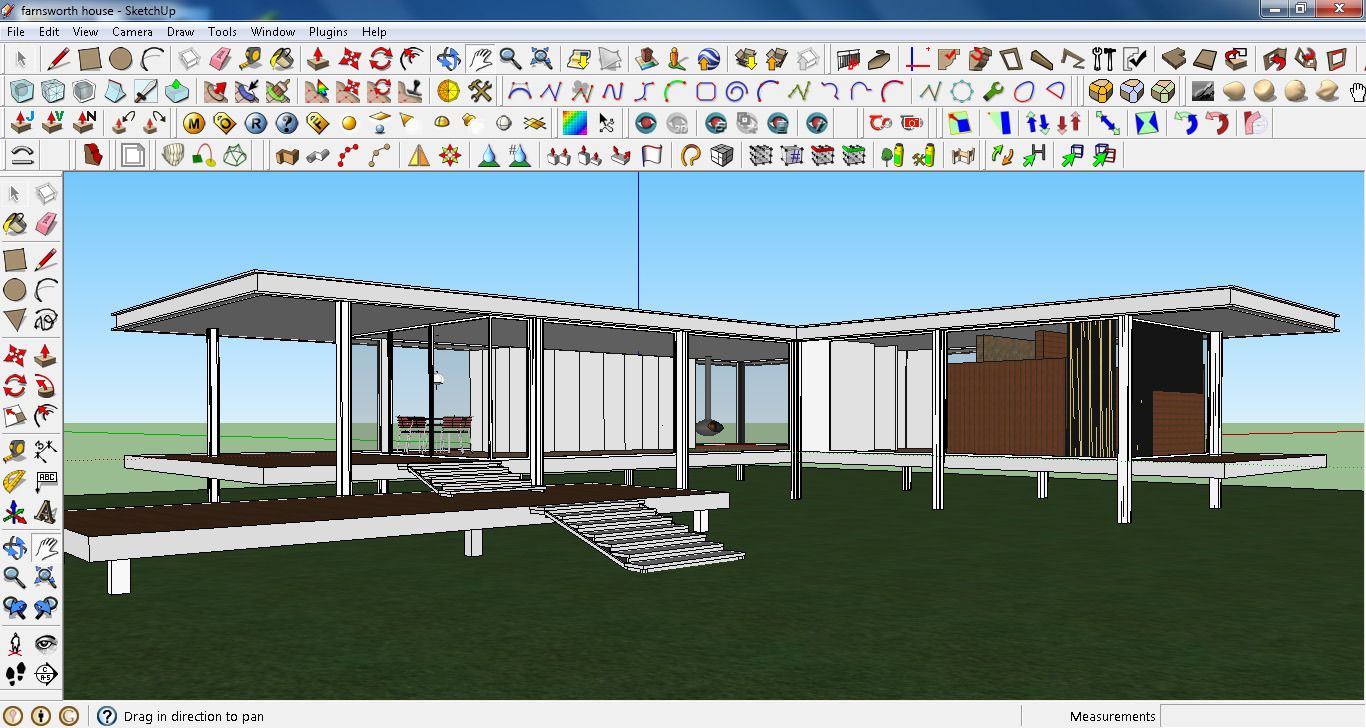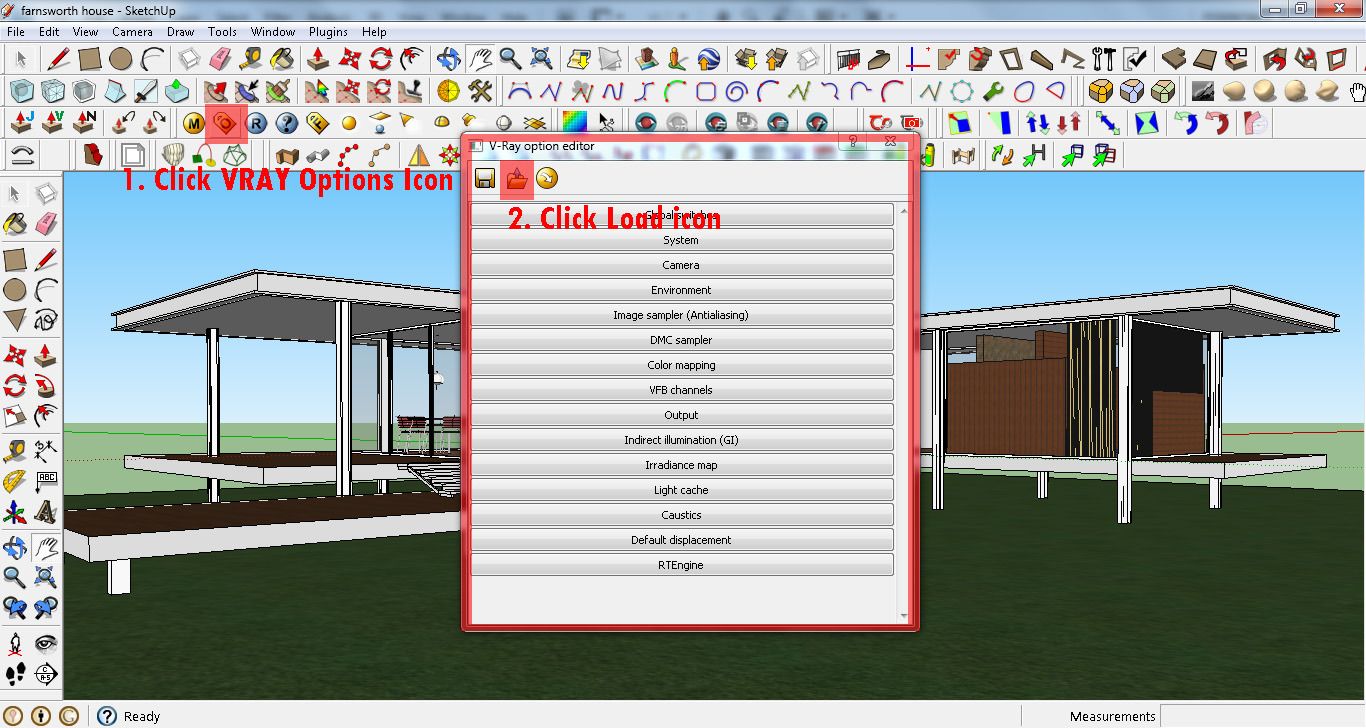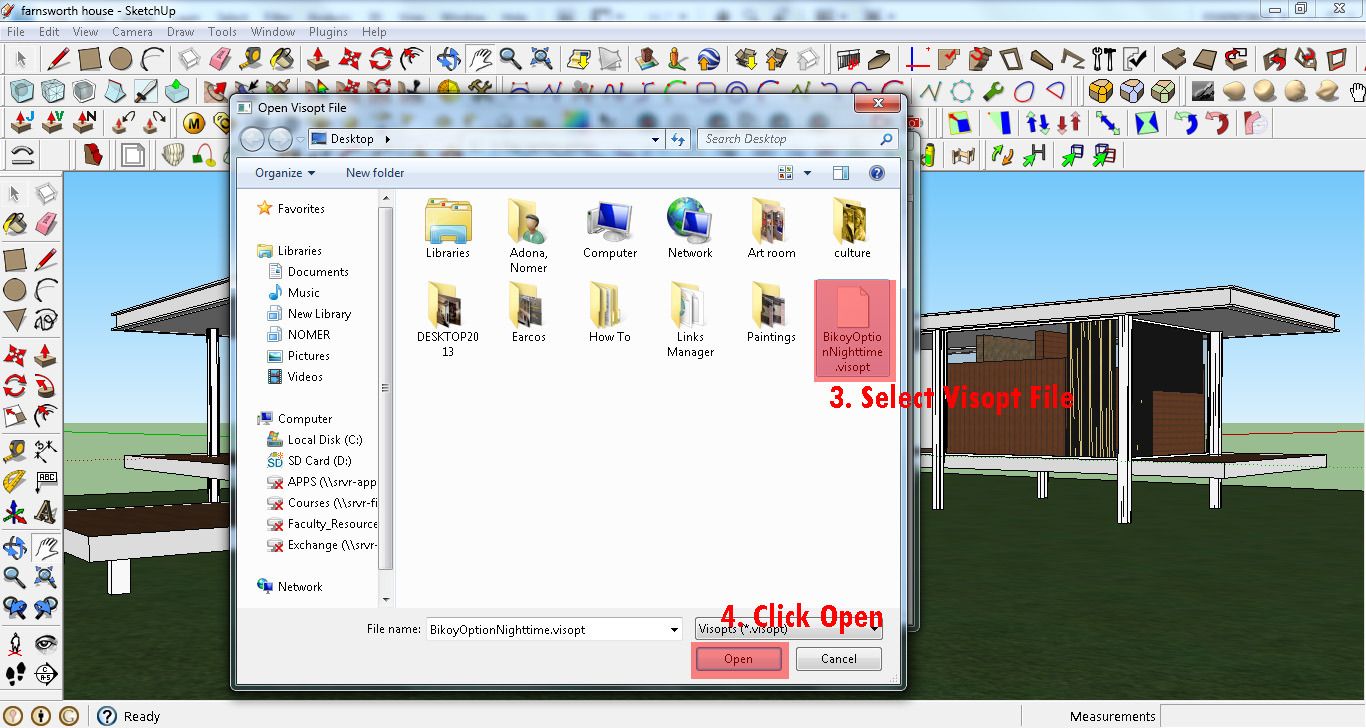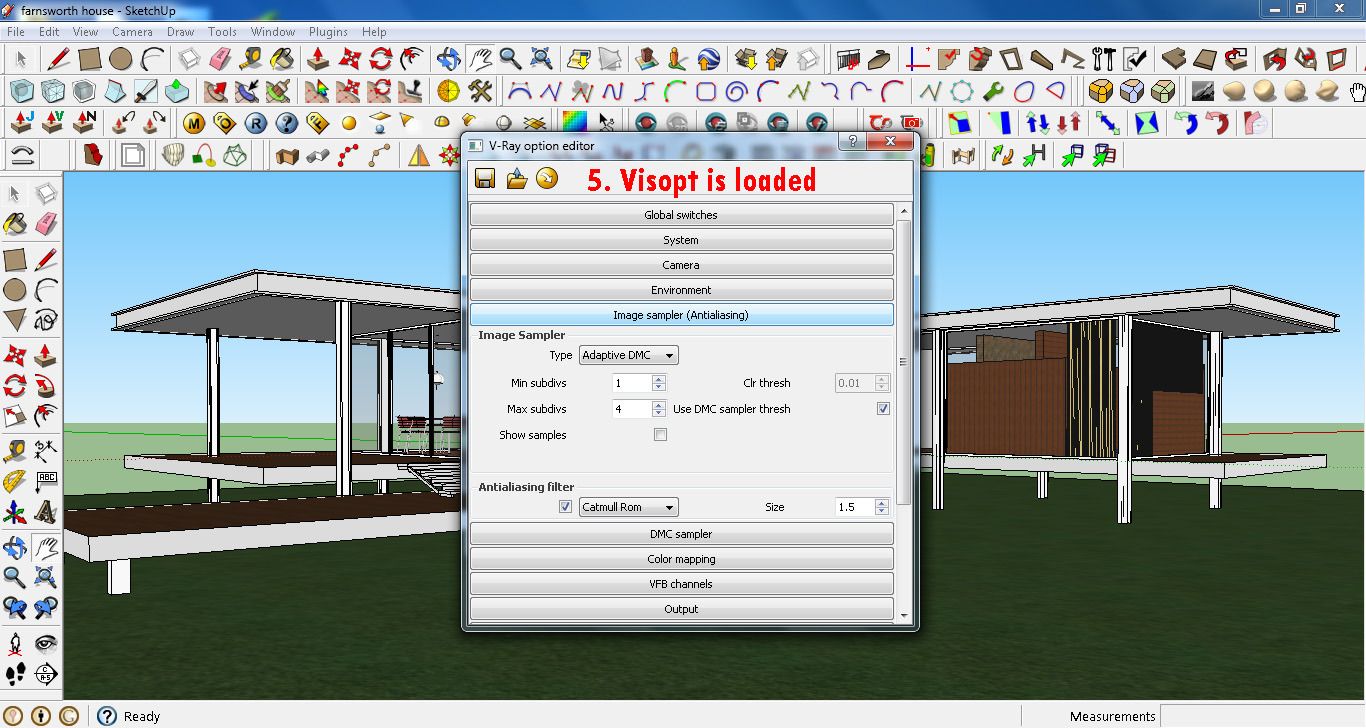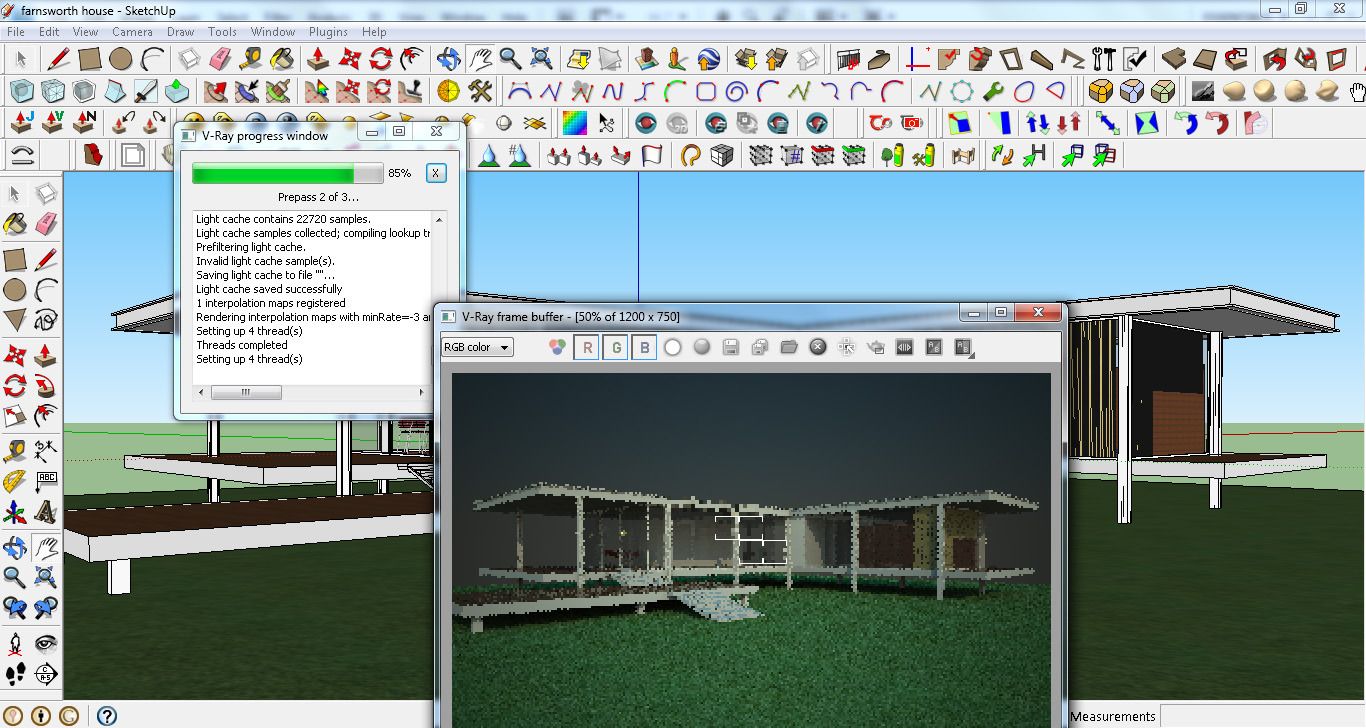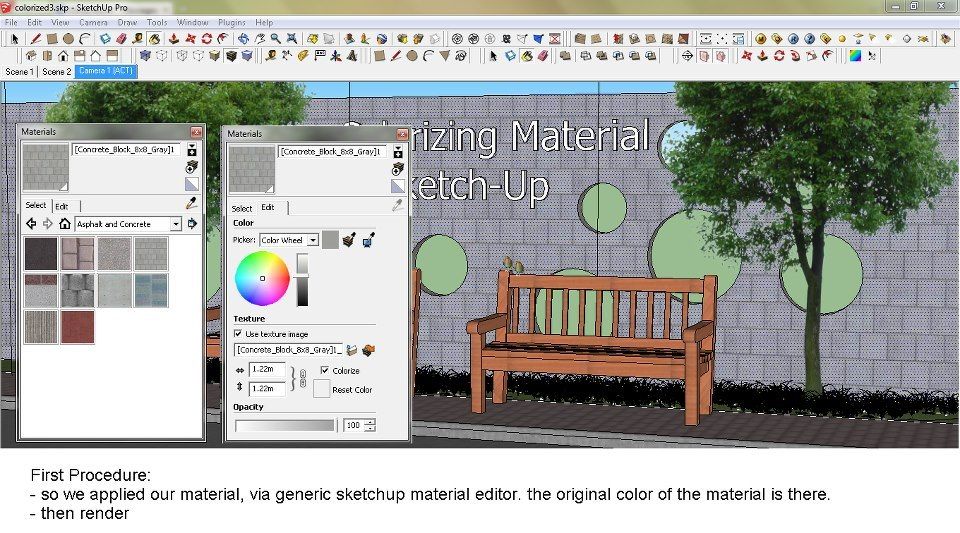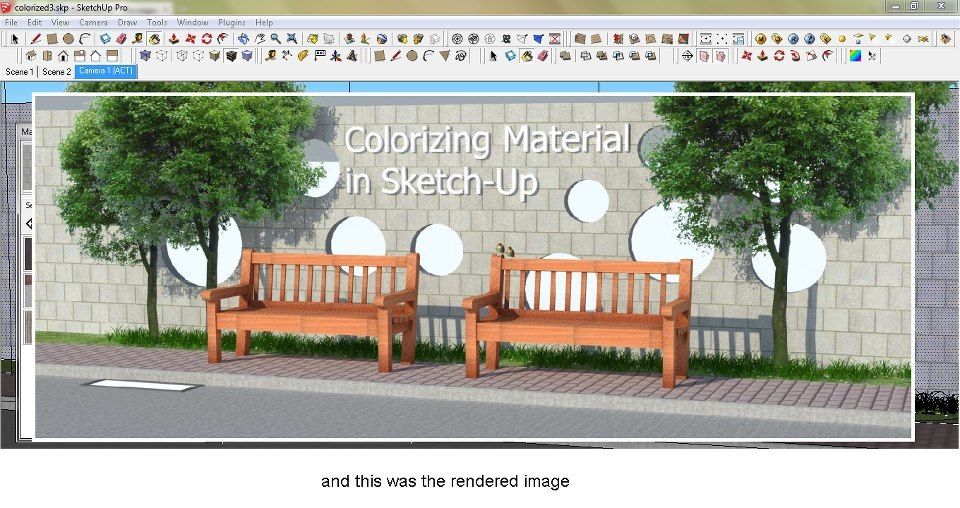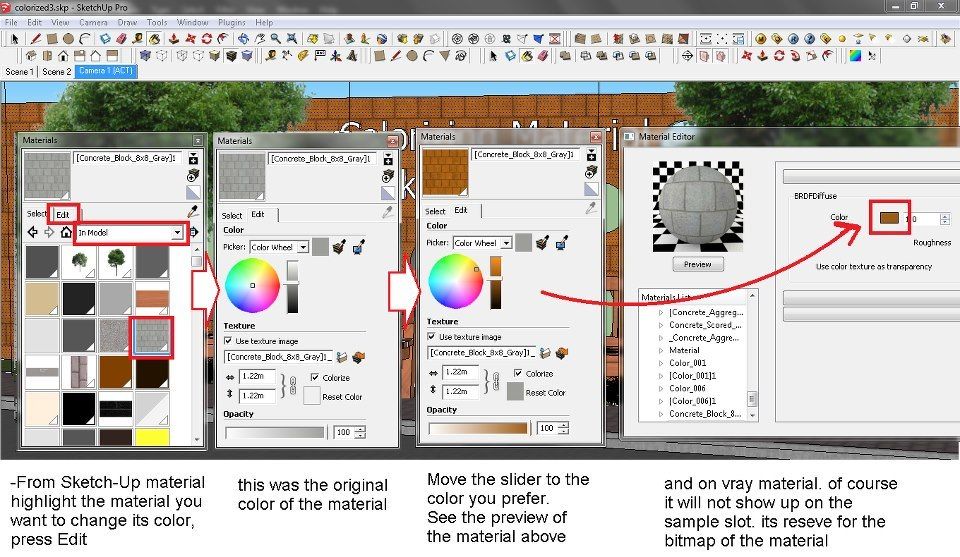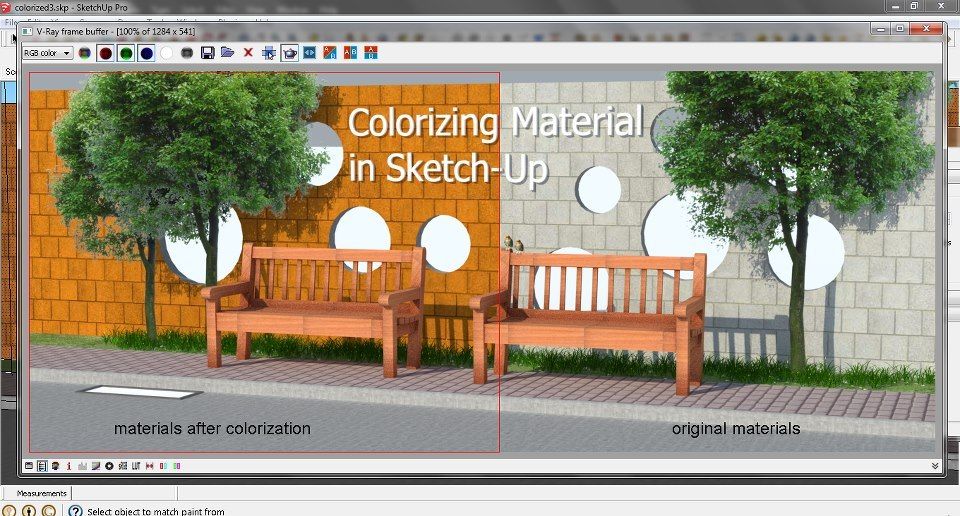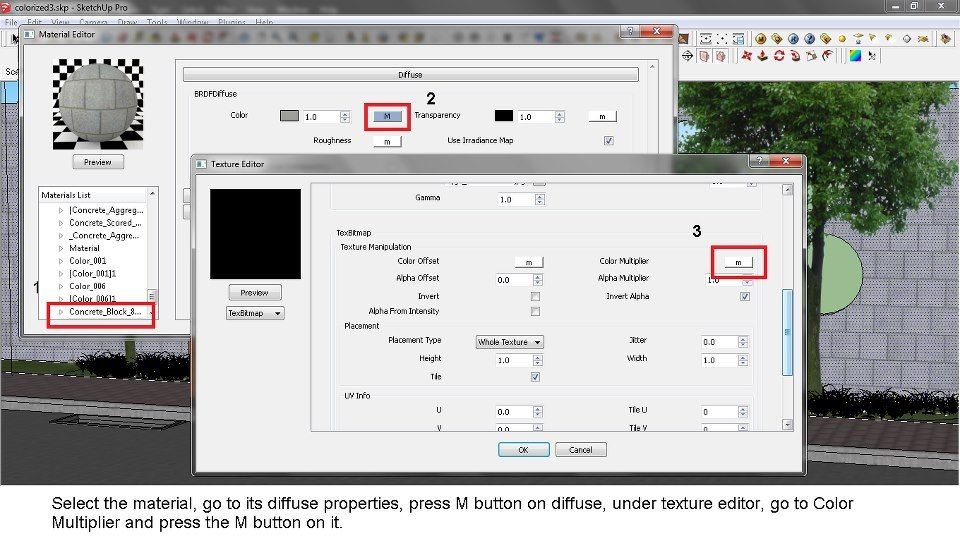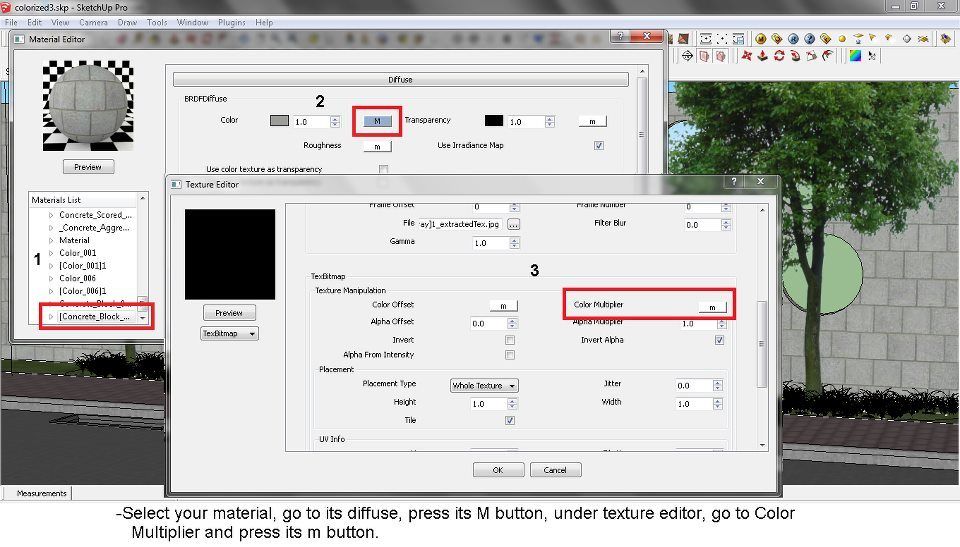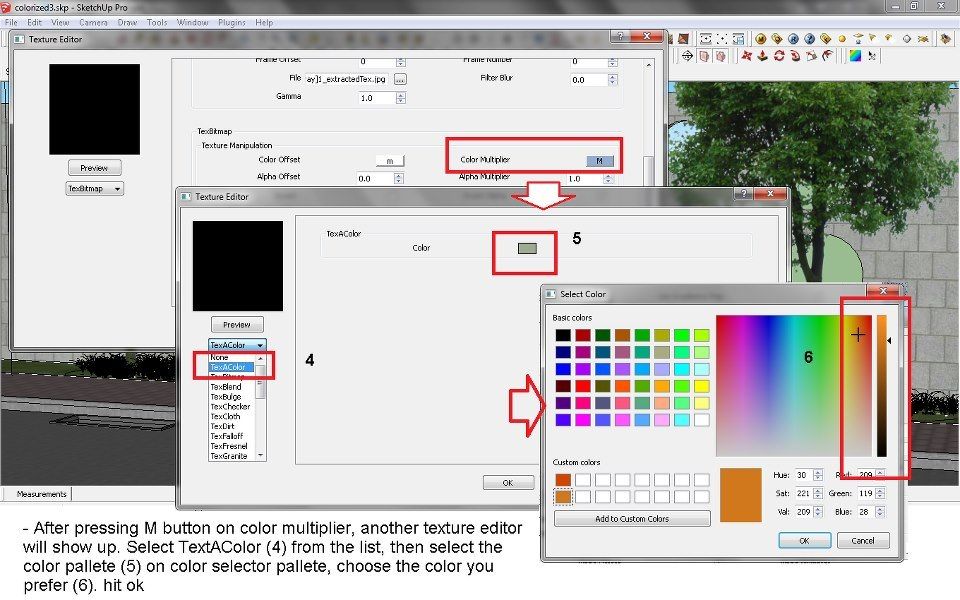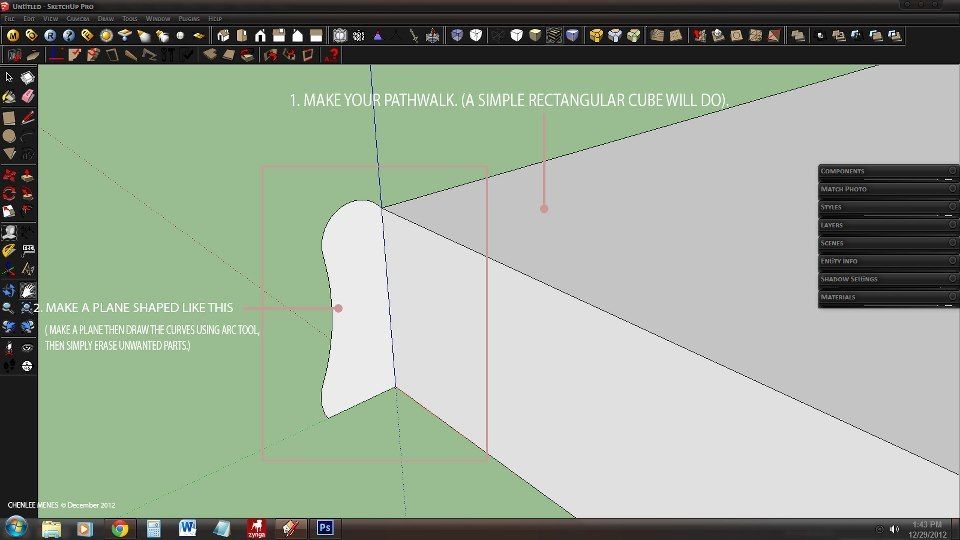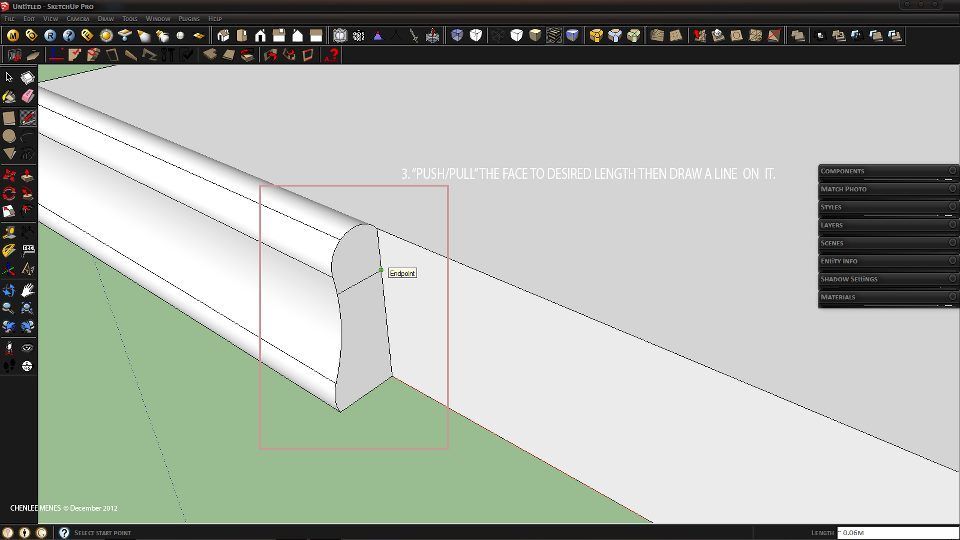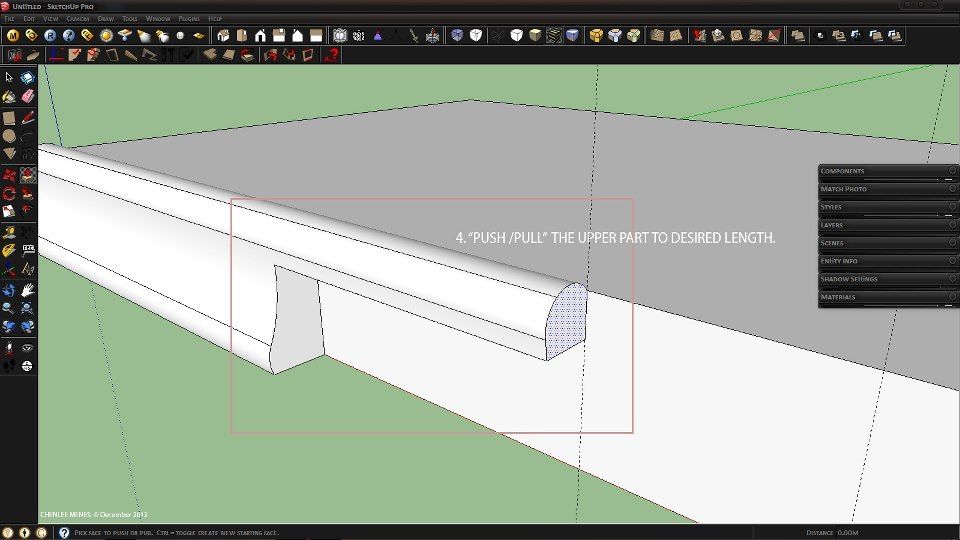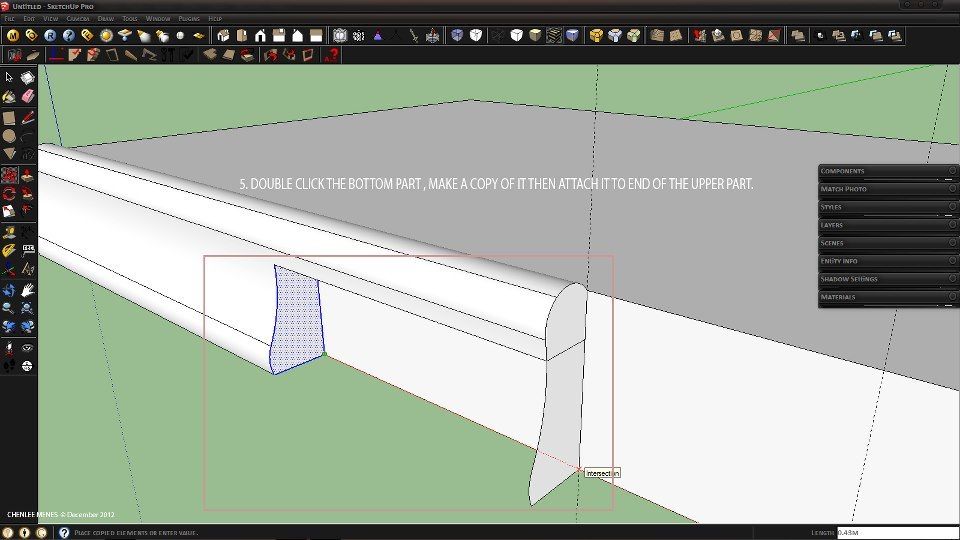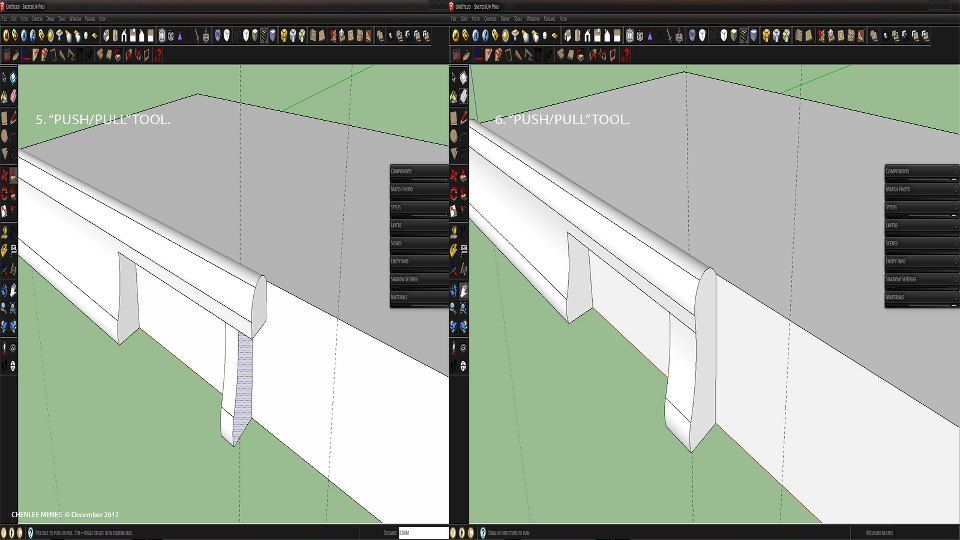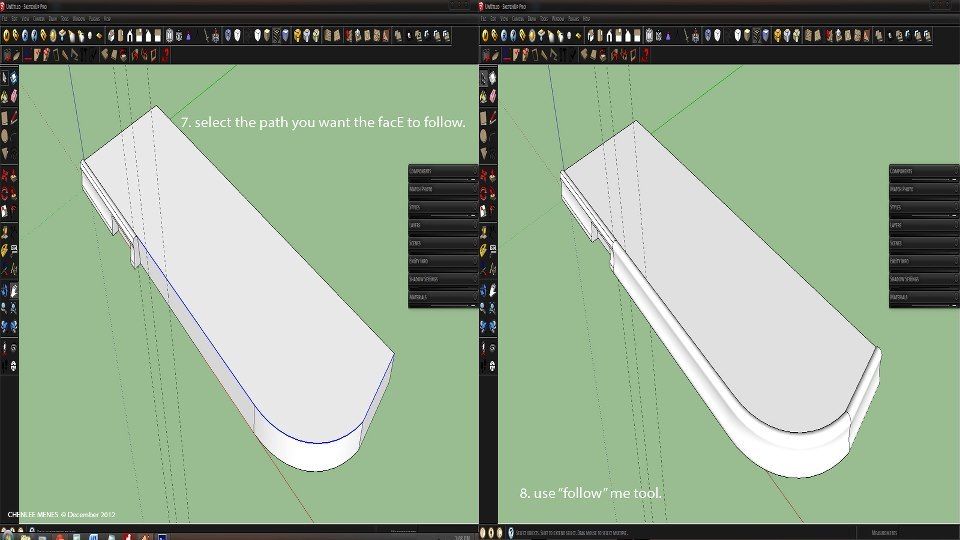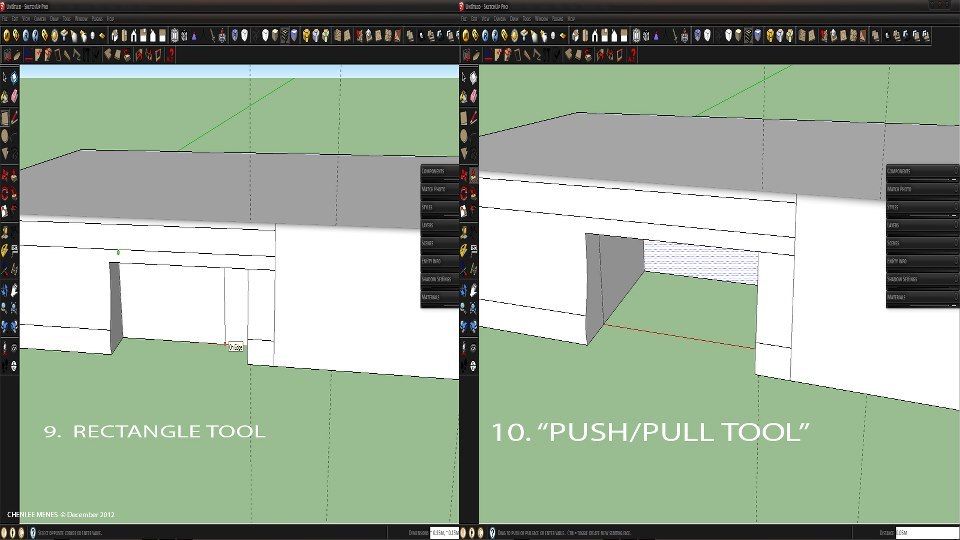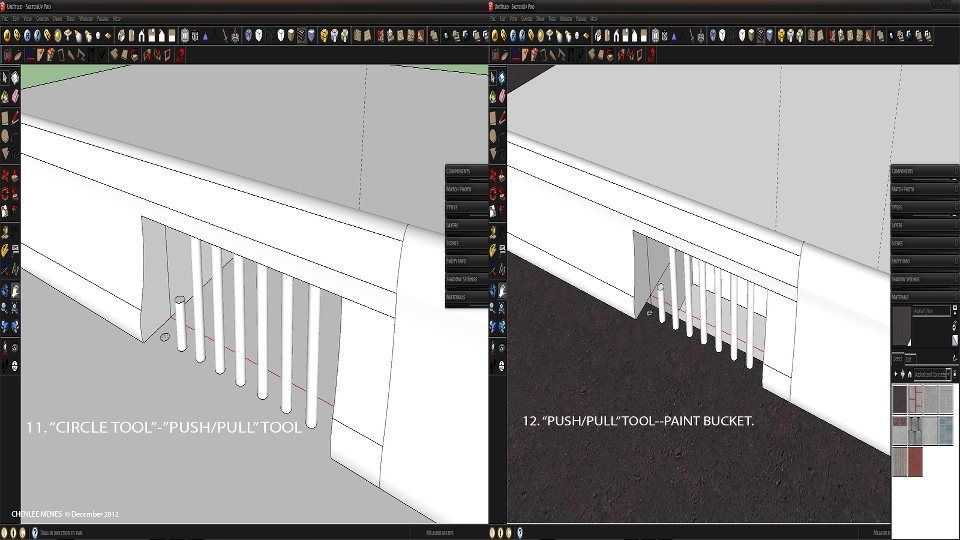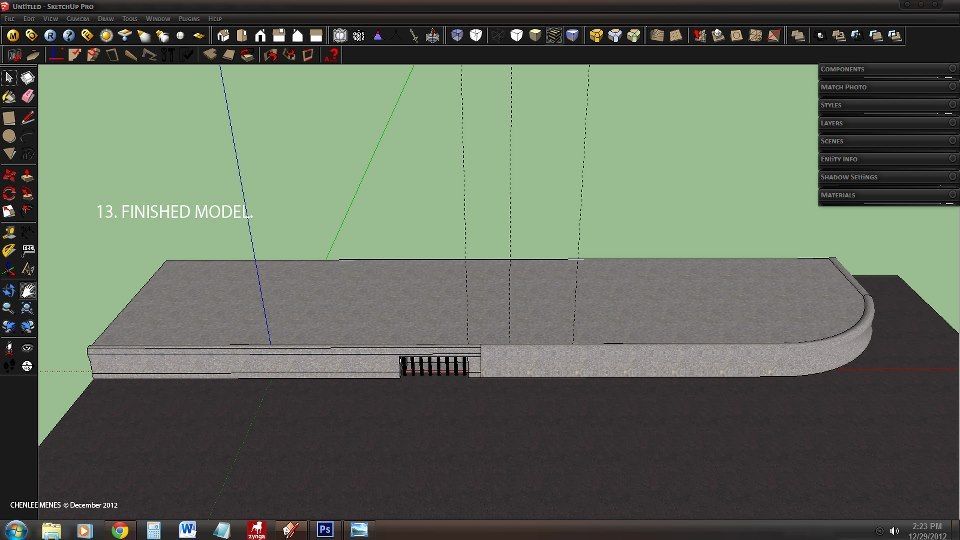First of all big thanks to Deo Saputra for sharing to us the materials on this tutorial.There are very few tutorials when it comes to caustics and we believe you will really get from this one.. Enjoy reading it.


1. important Set Up Global Illumination Environment: Use Text Sky Map with the following settings
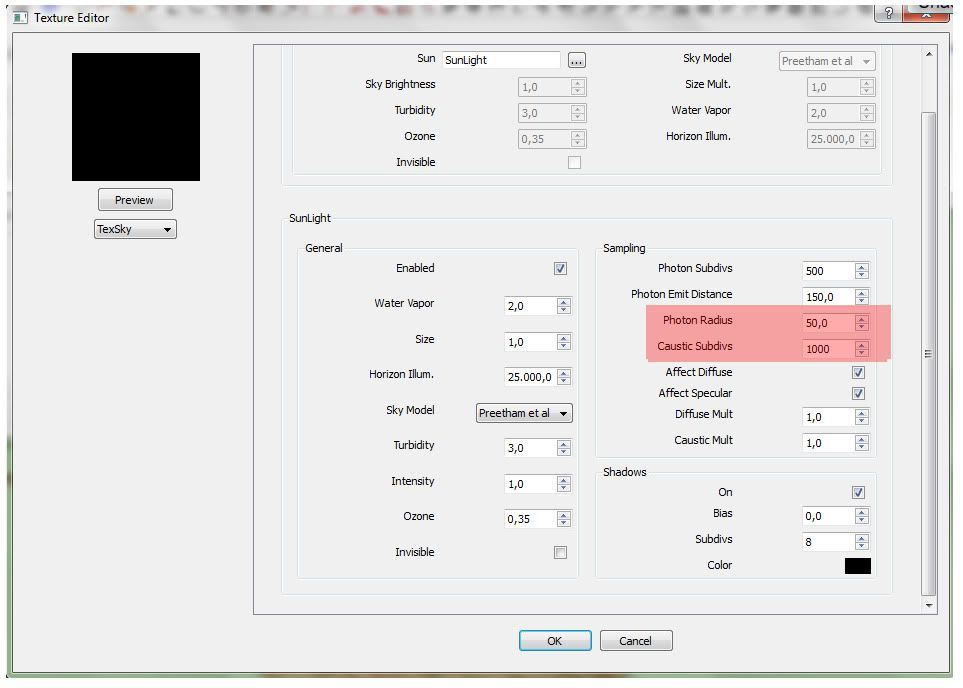
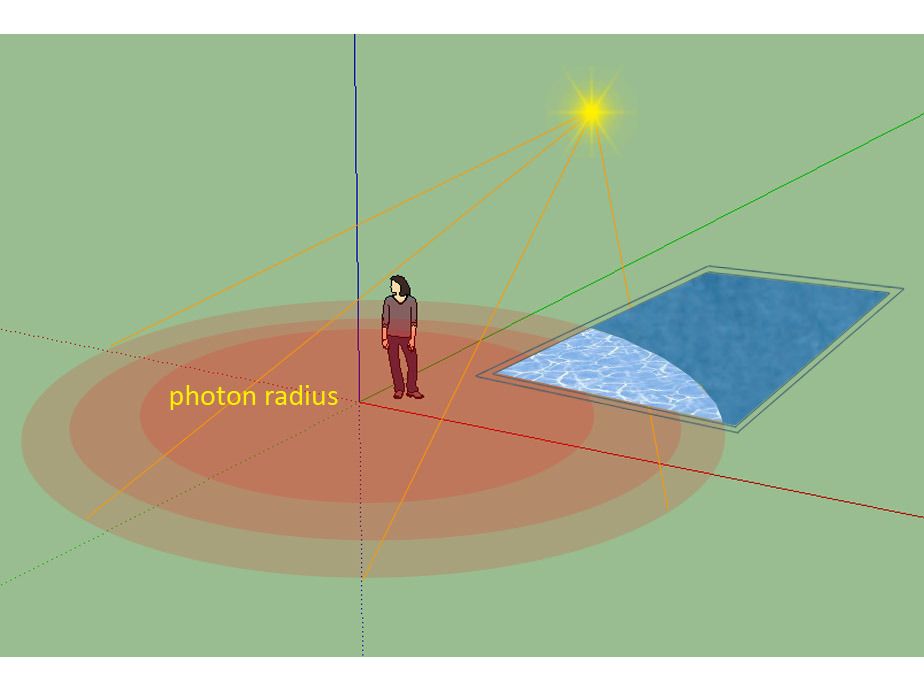
Photon Radius: Used to control the caustics' radius. This value depends on the size of the scene.
Caustics Subdivision: This parameter controls the amount of photons that VRAY traces to estimate caustics. Large numbers means better quality but more memory needed, thus slowing down the calculation process.
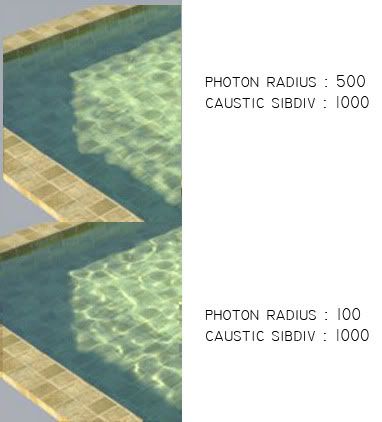
2. Caustics Parameters
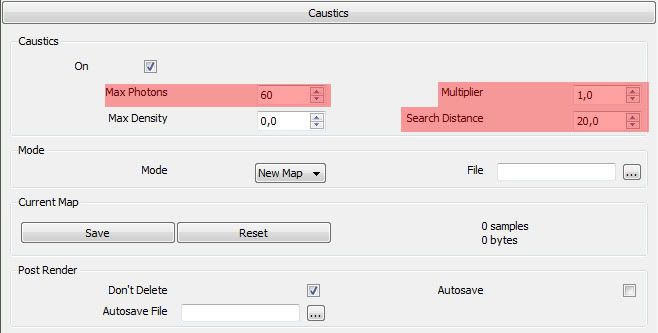
Maximum Photons: This is the maximum number of photons that will be considered when rendering the caustics effect on a surface. Smaller values cause less photons to be used and the caustics will be sharper, but perhaps noisier. Larger values produce smoother, but blurrier caustics. The special value of 0 means that V-Ray will use all the photons that it can find inside the search area.
Multiplier: this allows you to control the brightness of the photon map
Search distance. It allows you to specify the photon search distance manually. * Keep in mind that this value depends on the size of your scene. Lower values will speed up the rendering but may produce more noisy results. Larger values will slow down the rendering but may produce smoother results.
3. The Water Material
Reflection Layer
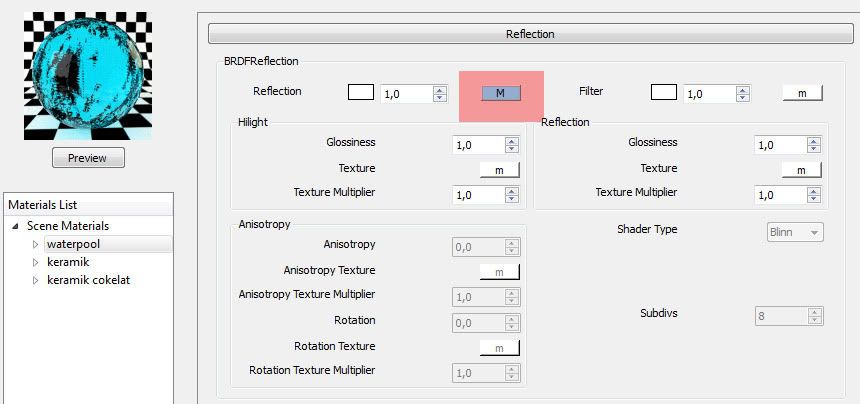
IOR value
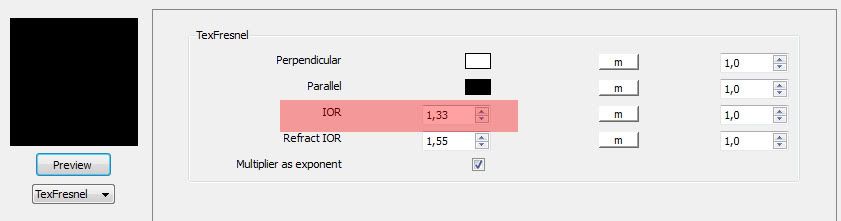
Diffuse Layer
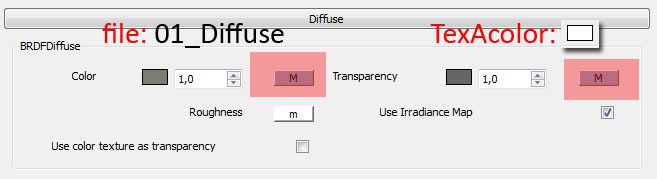
Refraction Layer
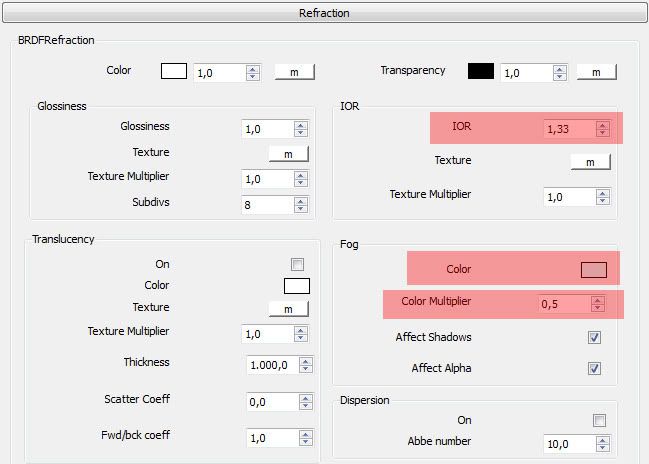
Fog Color
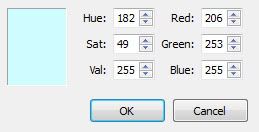
Displacement Map
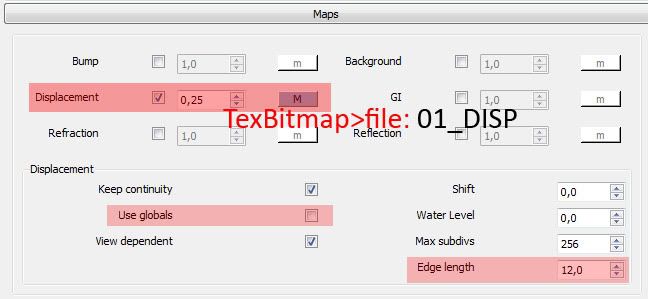
You can download the Vismat together with the Texture HERE
Vray Options
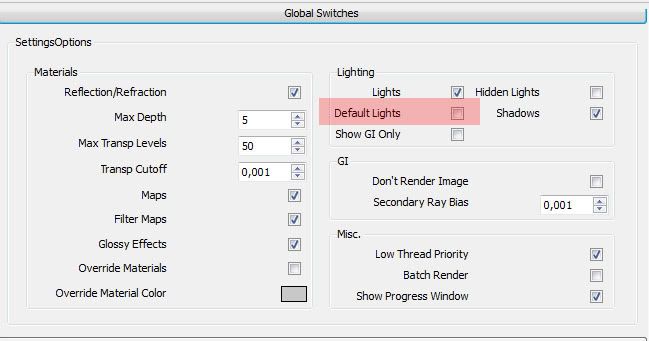
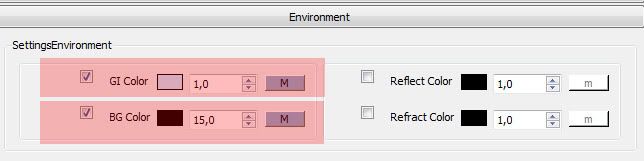
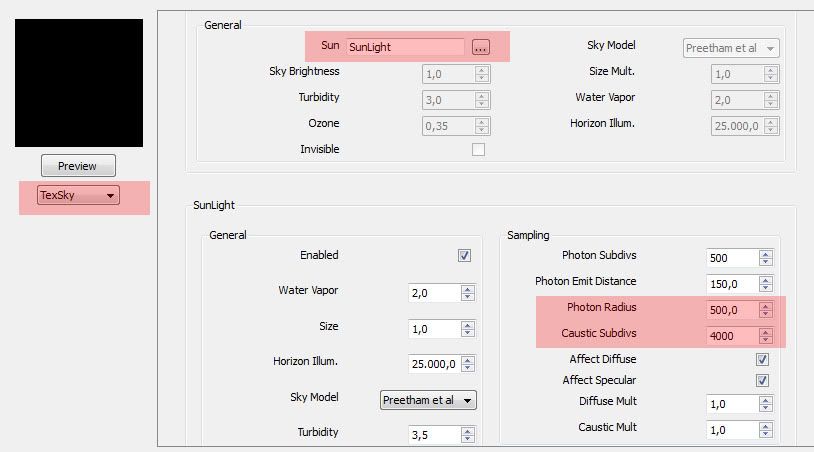
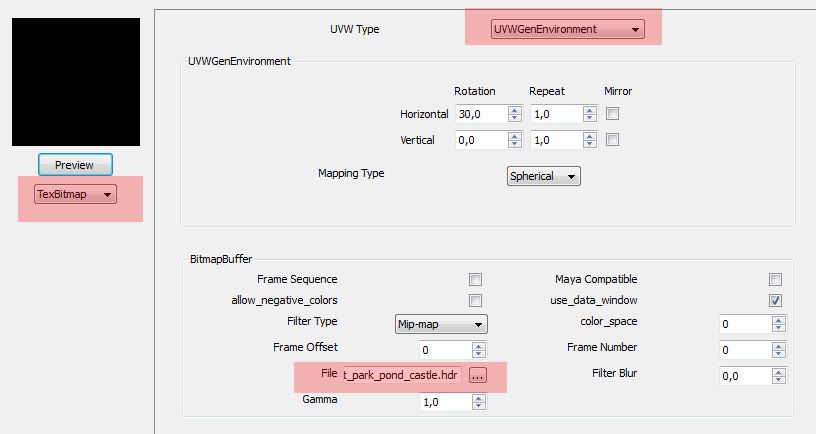
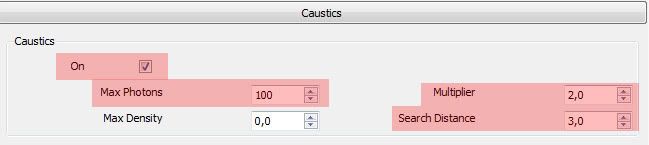
Here is the Final Render using the material.
Tip: Be sure that the face of the water is not negative face. You might also want to apply the material on both side of your water surface.



1. important Set Up Global Illumination Environment: Use Text Sky Map with the following settings
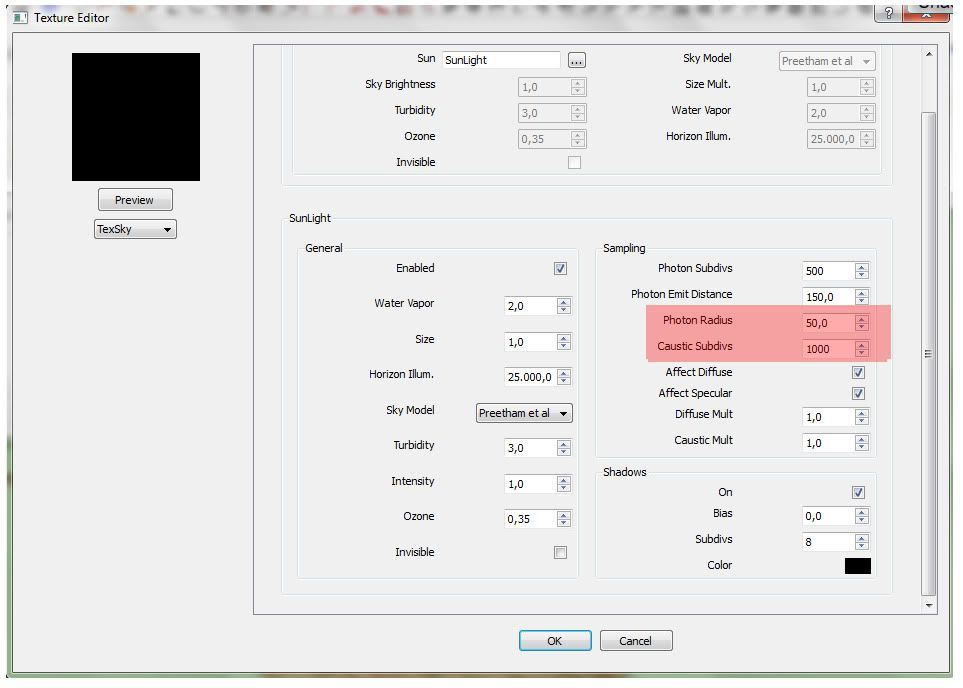
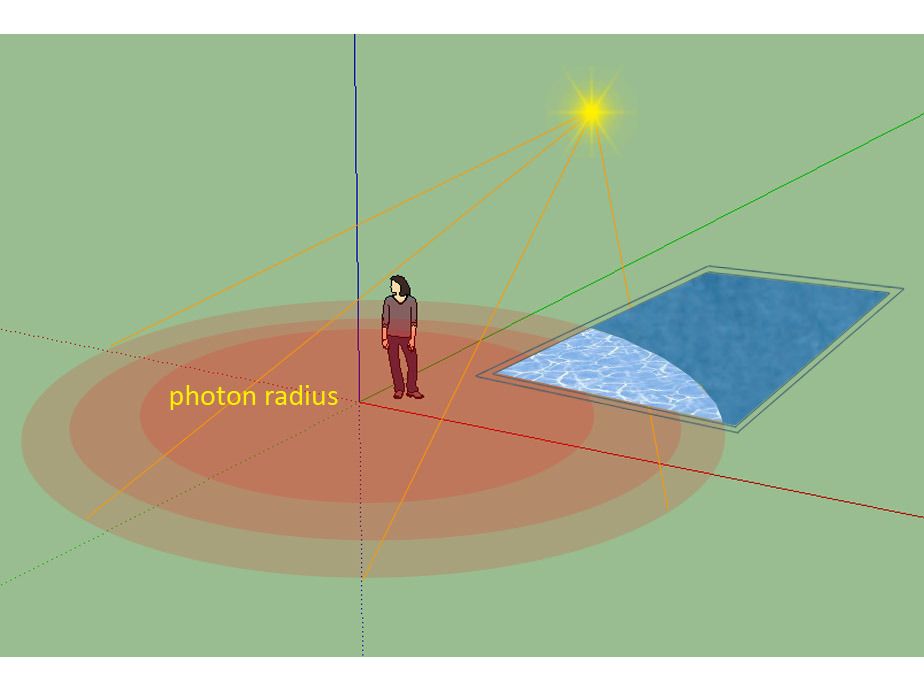
Photon Radius: Used to control the caustics' radius. This value depends on the size of the scene.
Caustics Subdivision: This parameter controls the amount of photons that VRAY traces to estimate caustics. Large numbers means better quality but more memory needed, thus slowing down the calculation process.
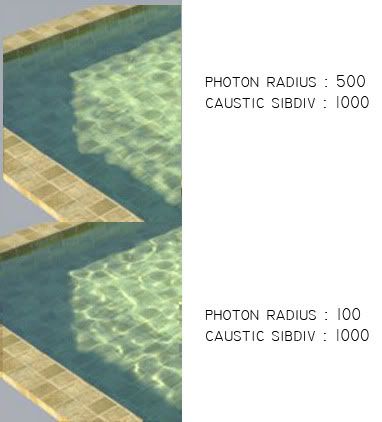
2. Caustics Parameters
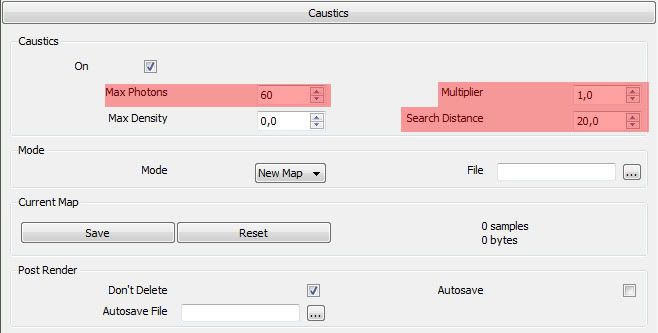
Maximum Photons: This is the maximum number of photons that will be considered when rendering the caustics effect on a surface. Smaller values cause less photons to be used and the caustics will be sharper, but perhaps noisier. Larger values produce smoother, but blurrier caustics. The special value of 0 means that V-Ray will use all the photons that it can find inside the search area.
Multiplier: this allows you to control the brightness of the photon map
Search distance. It allows you to specify the photon search distance manually. * Keep in mind that this value depends on the size of your scene. Lower values will speed up the rendering but may produce more noisy results. Larger values will slow down the rendering but may produce smoother results.
3. The Water Material
Reflection Layer
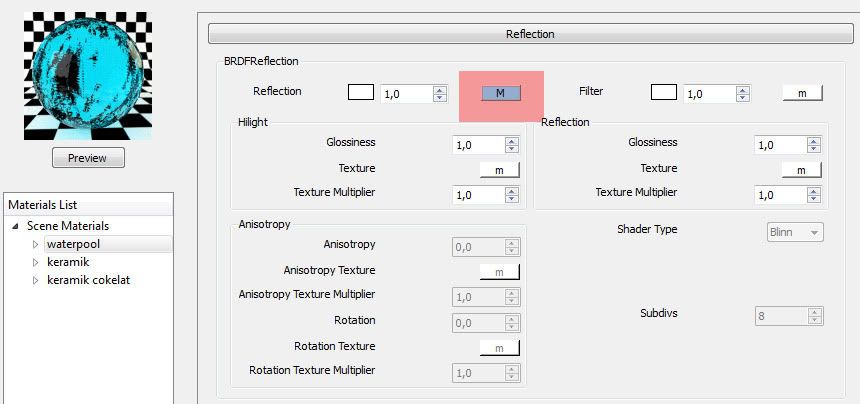
IOR value
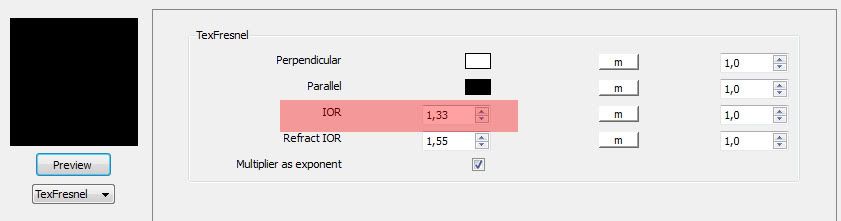
Diffuse Layer
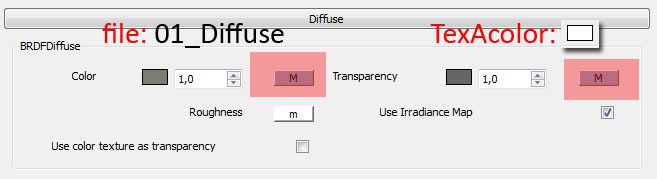
Refraction Layer
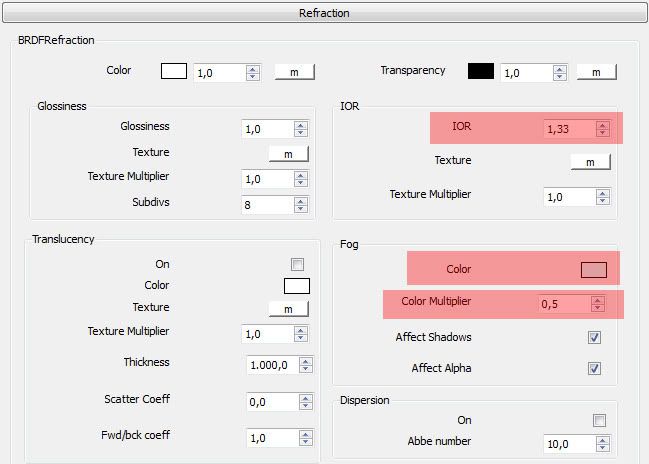
Fog Color
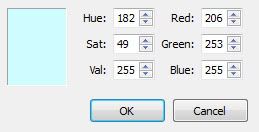
Displacement Map
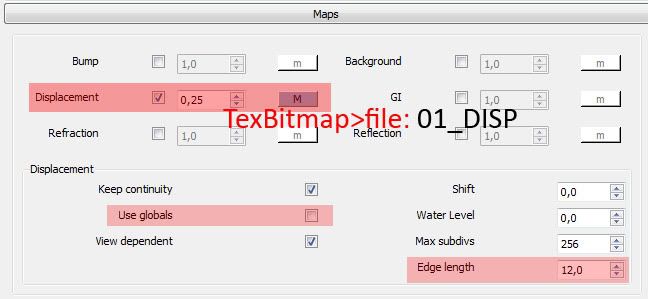
You can download the Vismat together with the Texture HERE
Vray Options
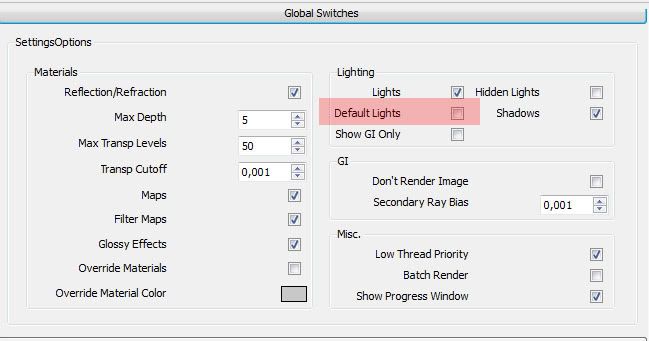
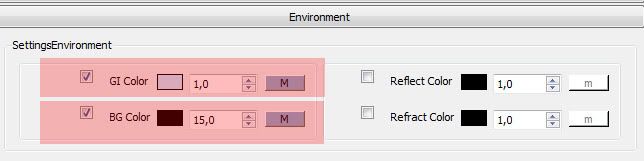
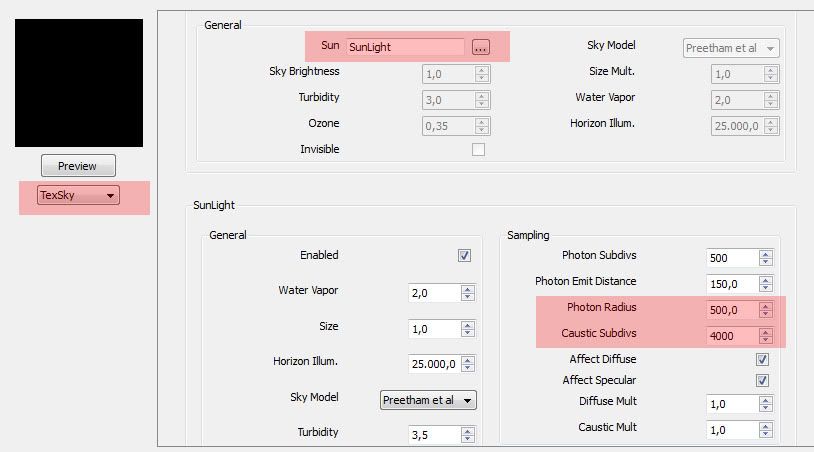
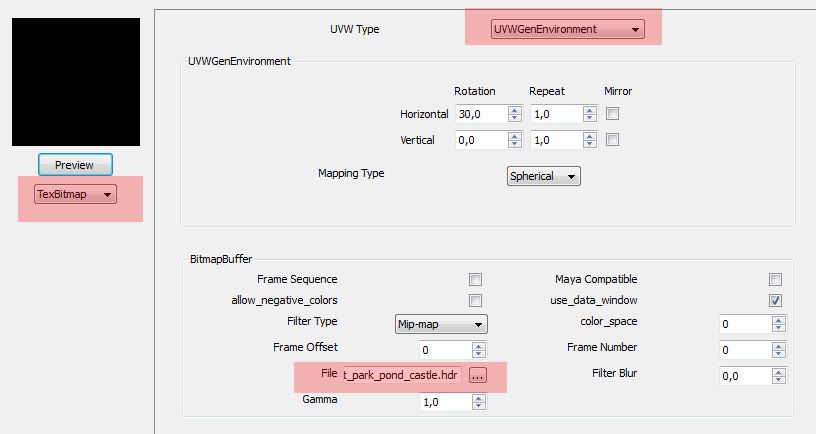
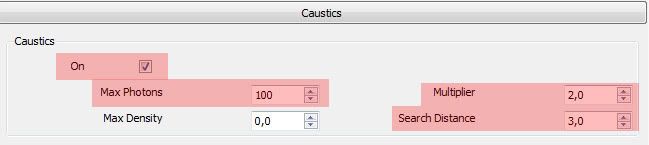
Here is the Final Render using the material.
Tip: Be sure that the face of the water is not negative face. You might also want to apply the material on both side of your water surface.